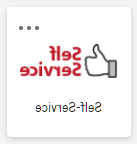Self-Service is a learning management system that allows students to quickly access a variety of online services.
Self Service can be accessed by clicking on the “Self-Service” app within myUnion.
Self-Service How-To Guides
Student Planning
Here you can search for courses, plan your terms, and schedule & register your course sections.